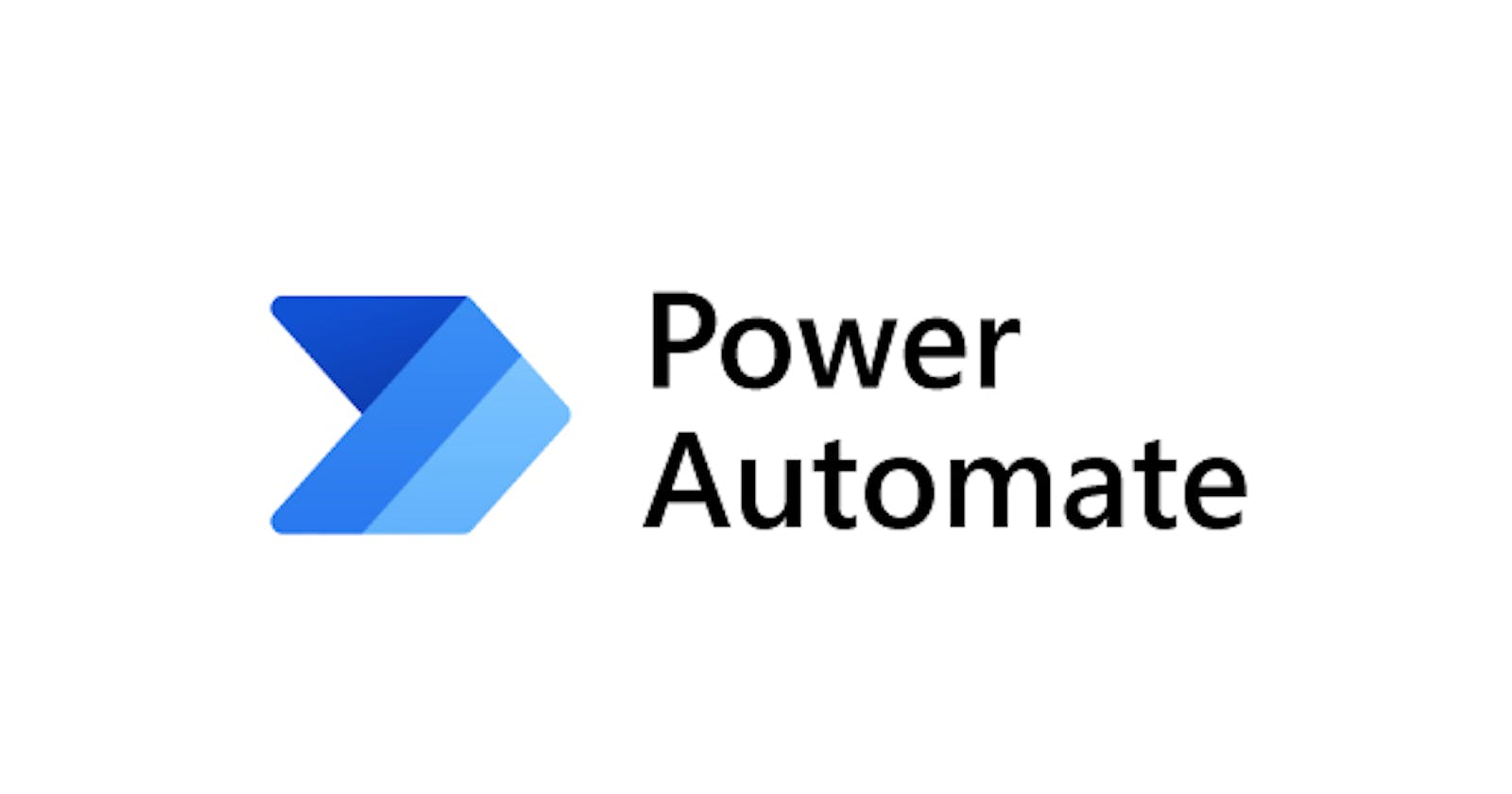Send a message on Microsoft Teams every day until a specified date
Trigger a message on Microsoft Teams everyday until a specified date and turn off the flow automatically on that date.
We will be using Scheduled Cloud Flow for this use case.
Select Scheduled cloud flow.

Provide a Flow name, select the date and time at which you want the flow to start and then click on Create.

Expand Recurrence and provide the inputs for the Time zone field and At these hours field as below.

Click on New Step and select Current Time.
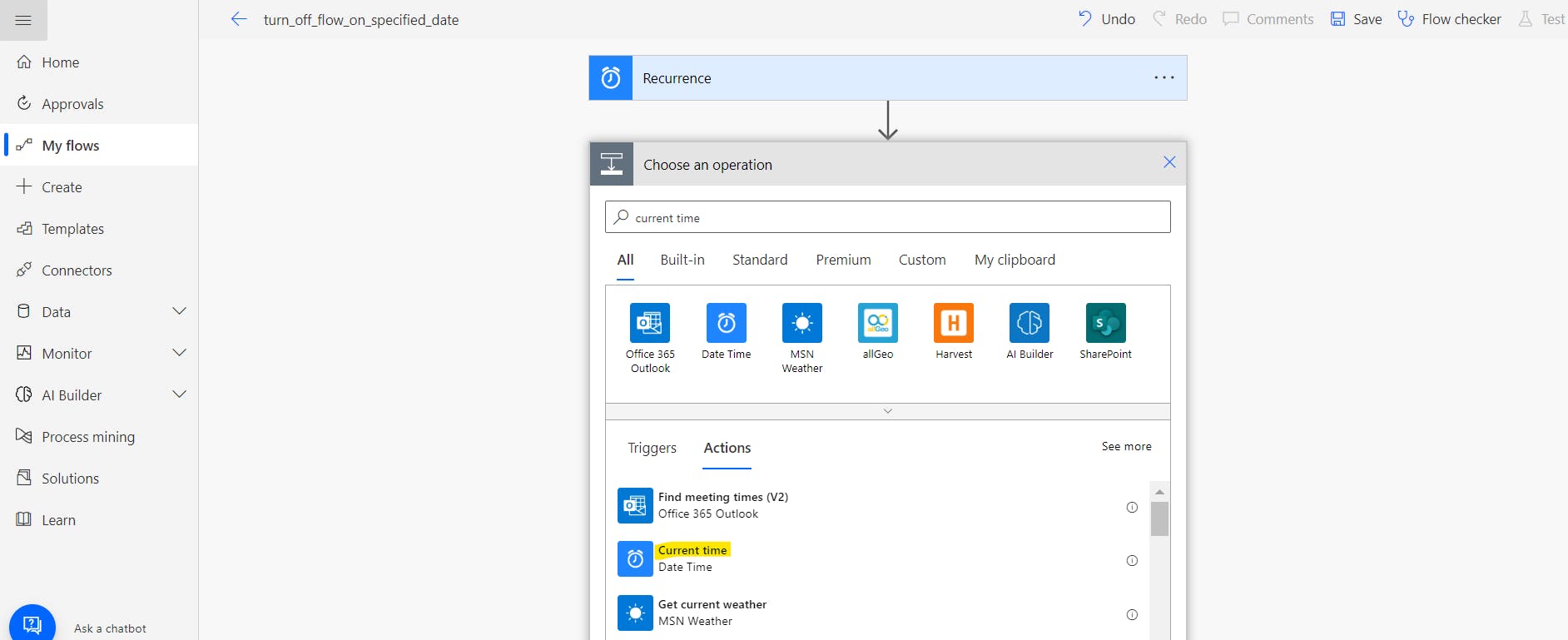
Click on New Step again, and select Convert time zone.
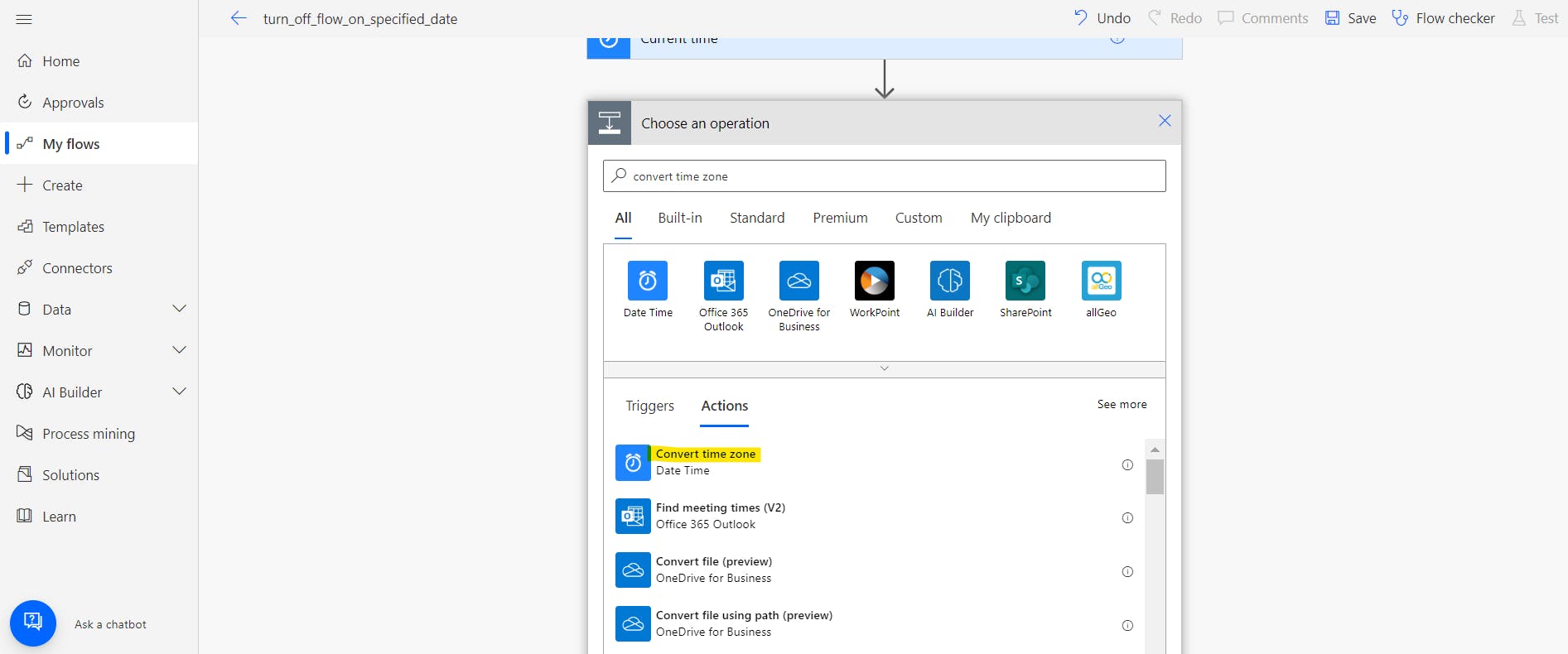
Provide the inputs to the fields as below.

Click on New Step and select Substring.
In the Text field select Converted Time from Dynamic content, Substring position as 0 and Length as 10.
Click on New Step and select Condition.
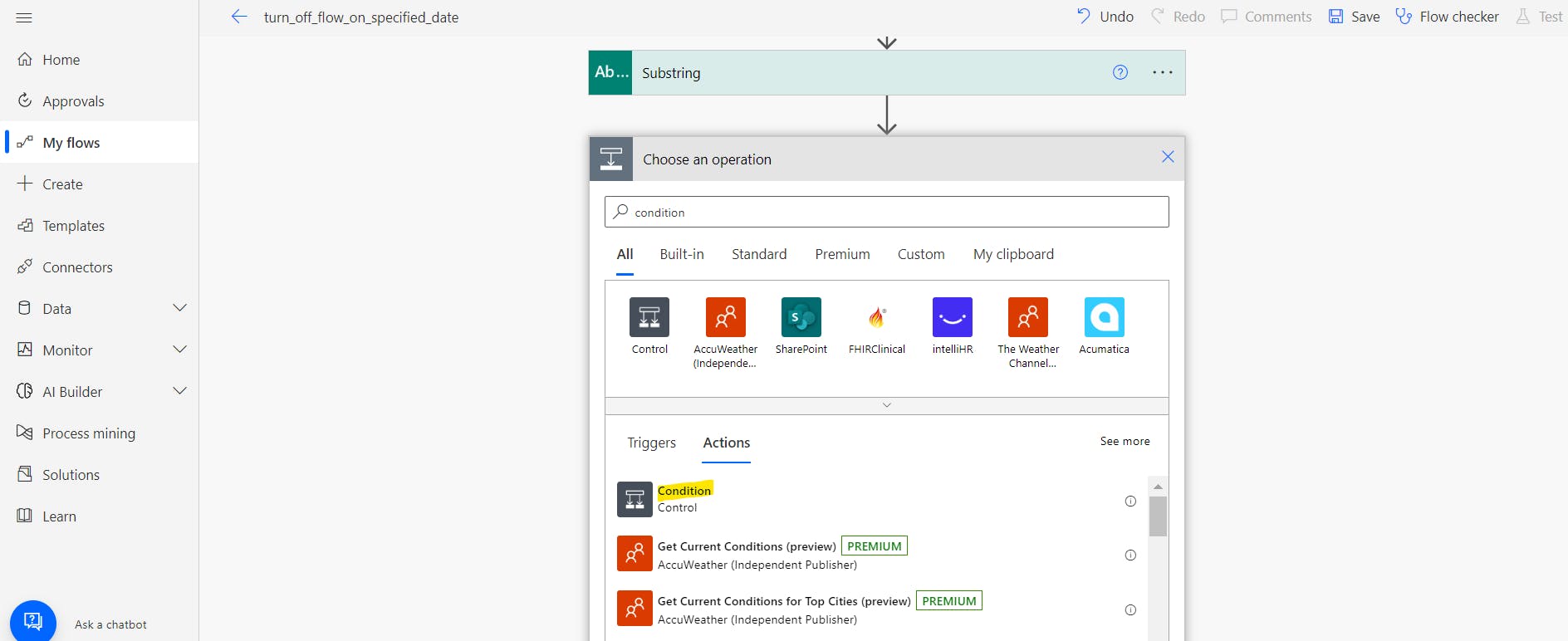
Provide Condition as Subtring is equal to "date-on-which-you want-the-flow-to-turn-off " in the format YYYY-MM-DD.

Under the If yes section, click on Add an action.
Search for Turn Off Flow under Actions and select the same.

Provide the inputs to the Environment field and the Flow field.
In the Flow field, you want to select the flow which you want to turn off i.e. this flow itself.
Under the If no section click on Add an action and select Post message in a chat or channel.
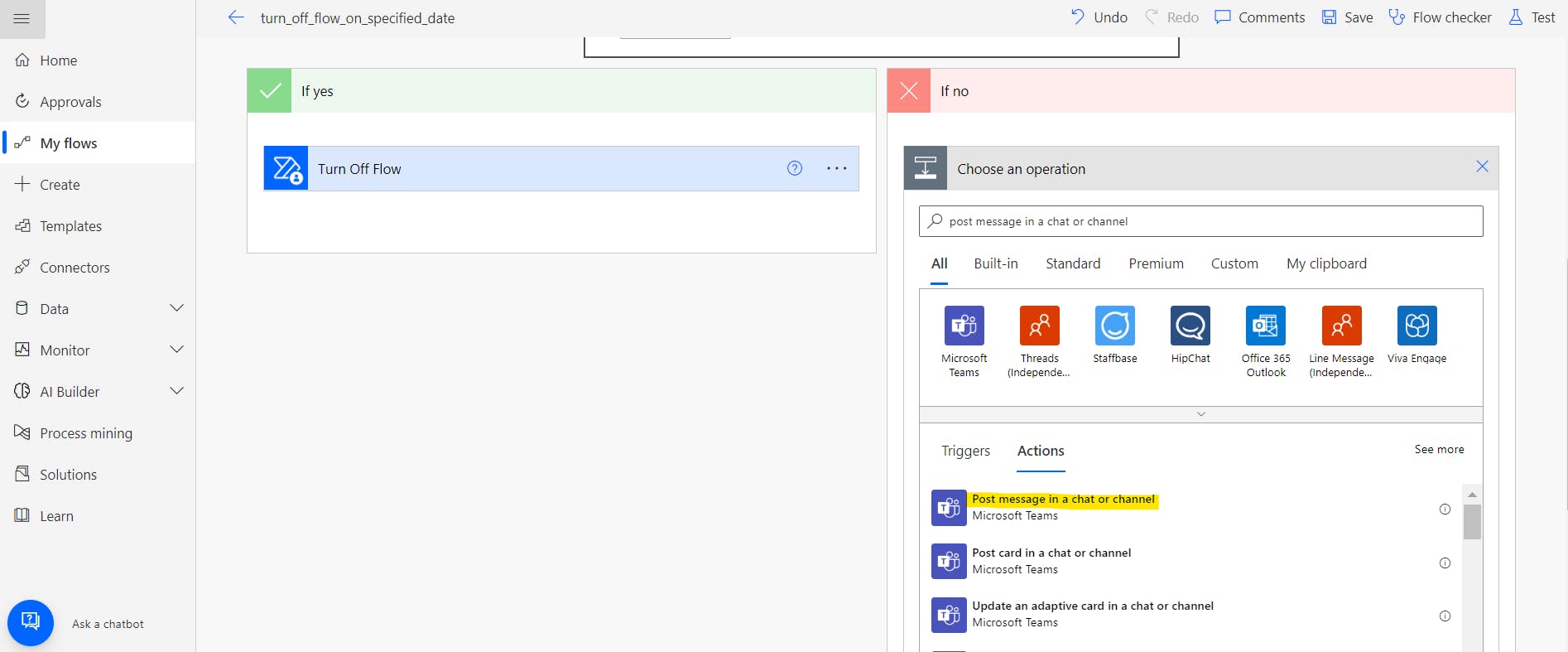
Provide the Group chat/channel name and the message you want to post.

Click on Save
Your flow for this use case is ready to test.