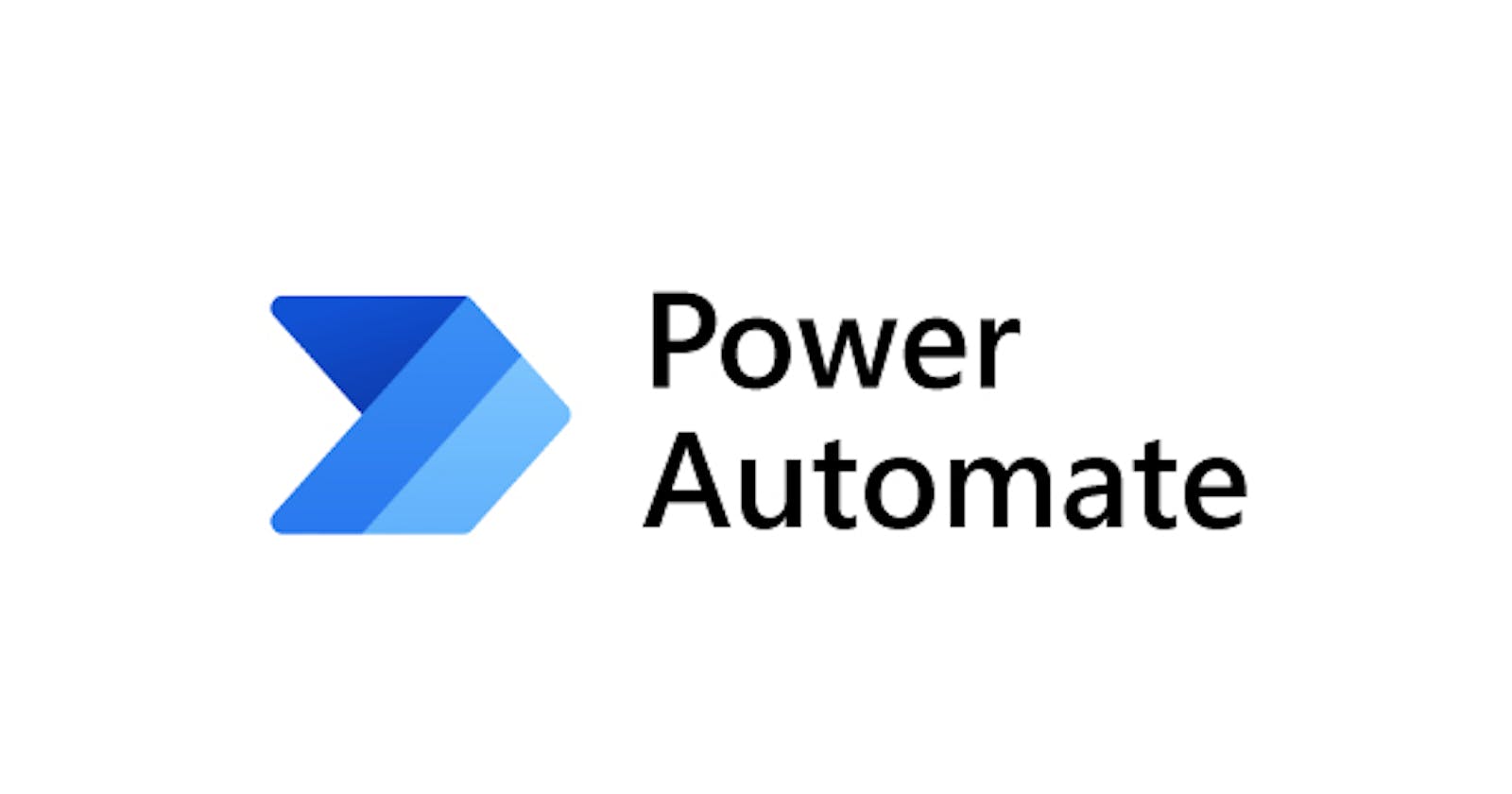Trigger a message on Microsoft Teams using Power Automate
Send a message in Microsoft Teams at a specific time on certain days of the week.
We will be using Scheduled Cloud Flow for this use case.
Click on Create.
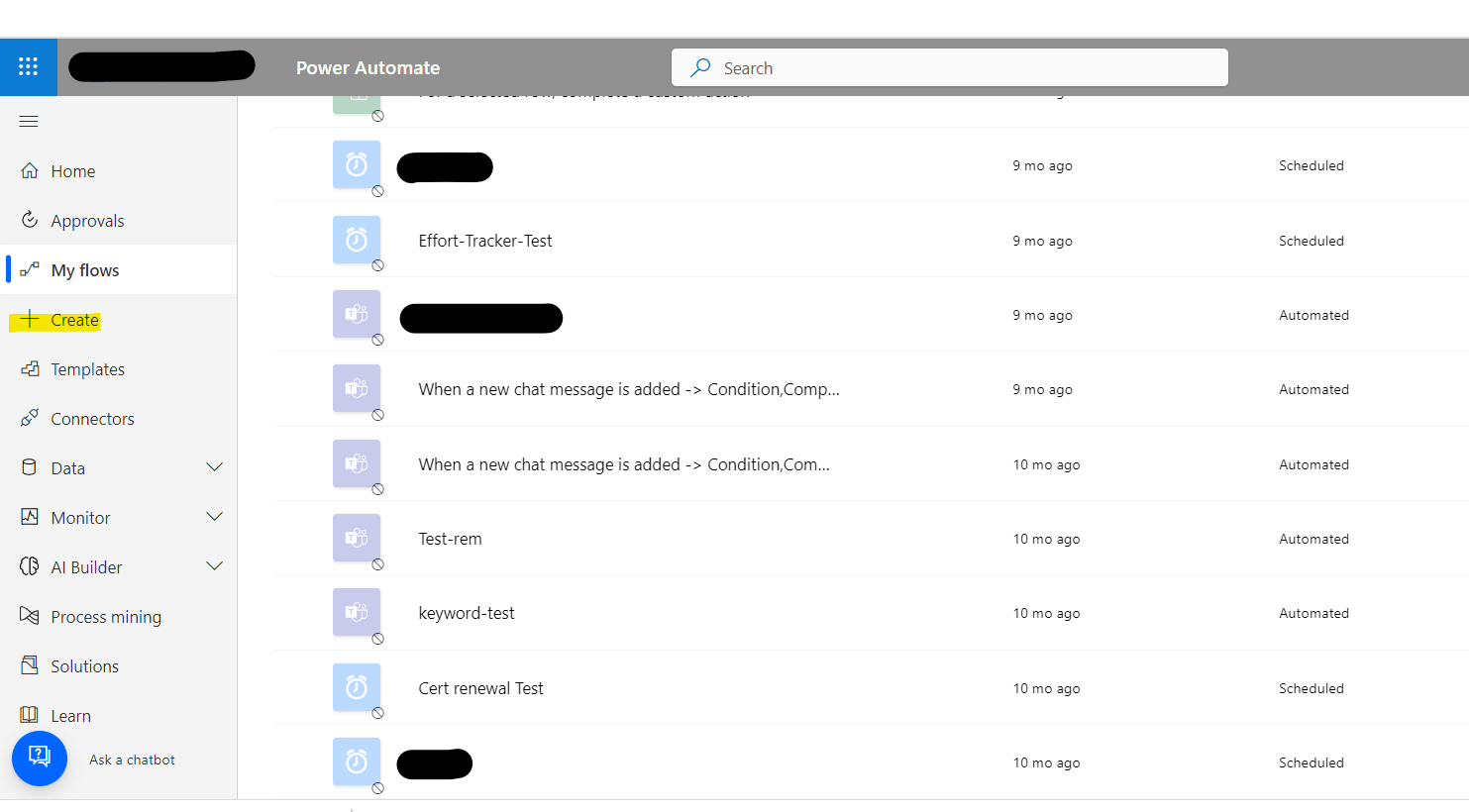
Select 'Scheduled cloud flow'.
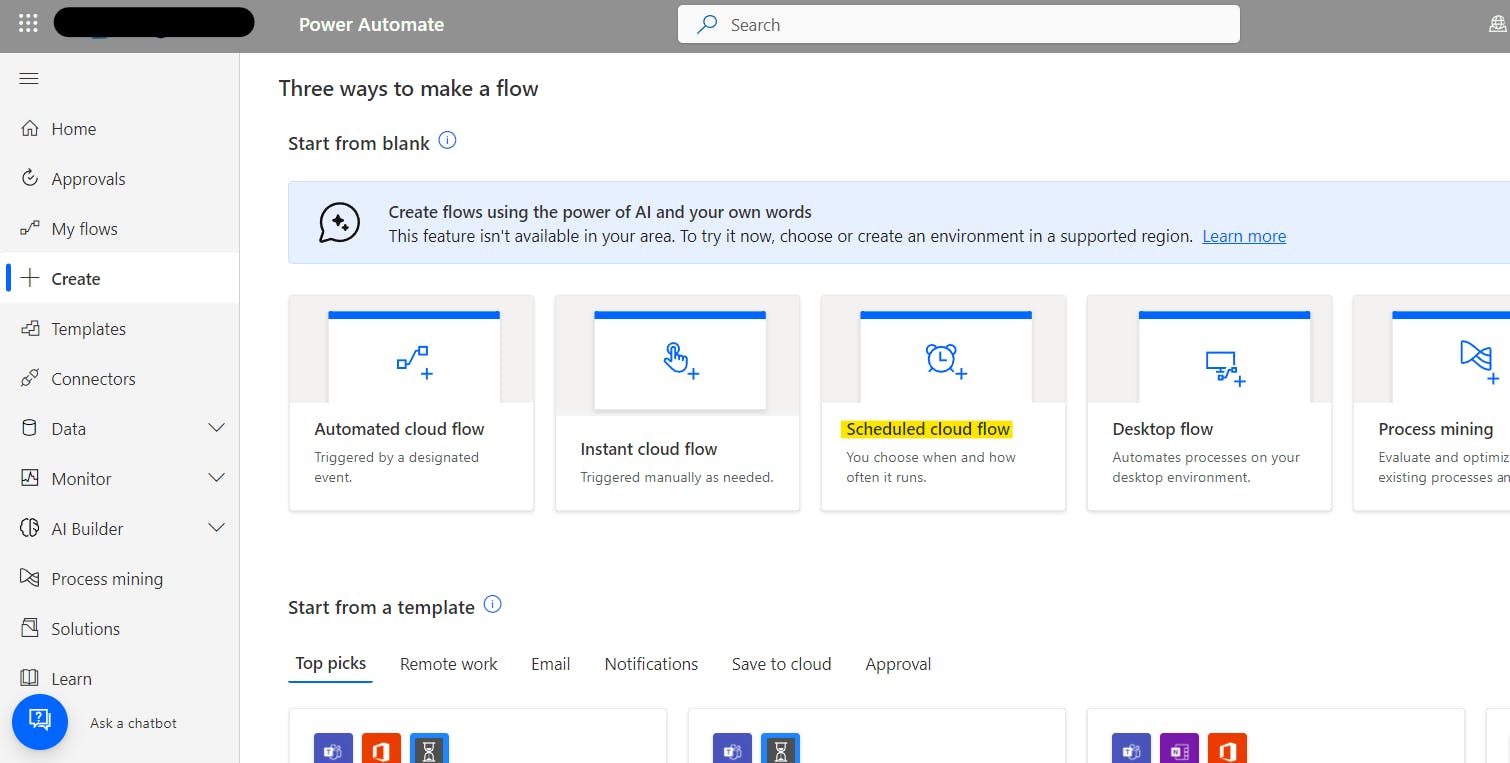
Provide a Flow name, and time, select the days on which you want the message to be triggered on Teams and then click on Create.
[Here, I want the message to get triggered from Monday to Friday.]

Click on 'Recurrence' and then click on 'Edit'.

Click on 'Show advanced options'.

Select the Time zone, the days and the times at which you want to trigger the message.

Click on 'New Step'.
Select 'Microsoft Teams'.

Select 'Post message in a chat or channel '.
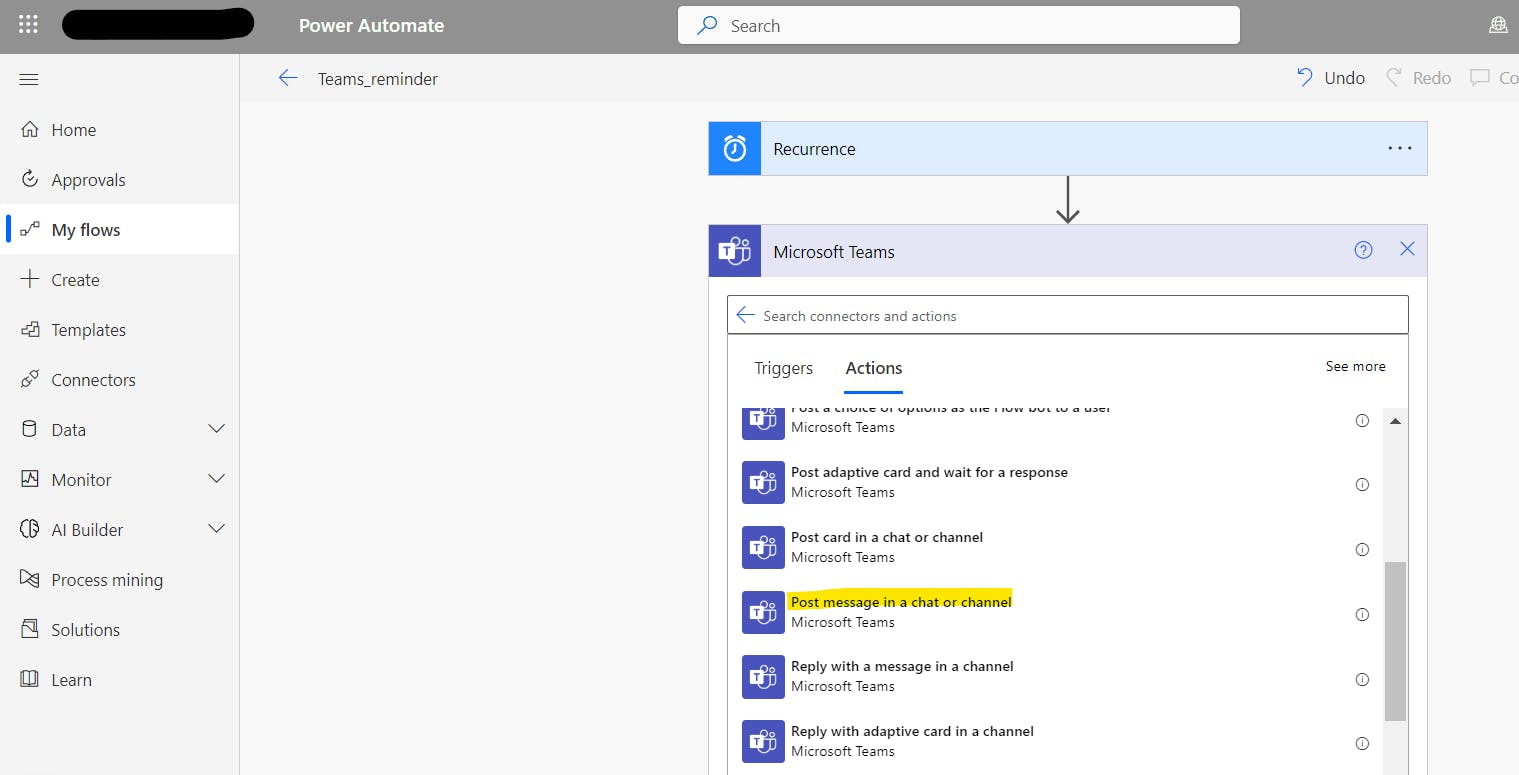
We have two options: Post in a group chat or Post in a channel.
Select as per your requirement.
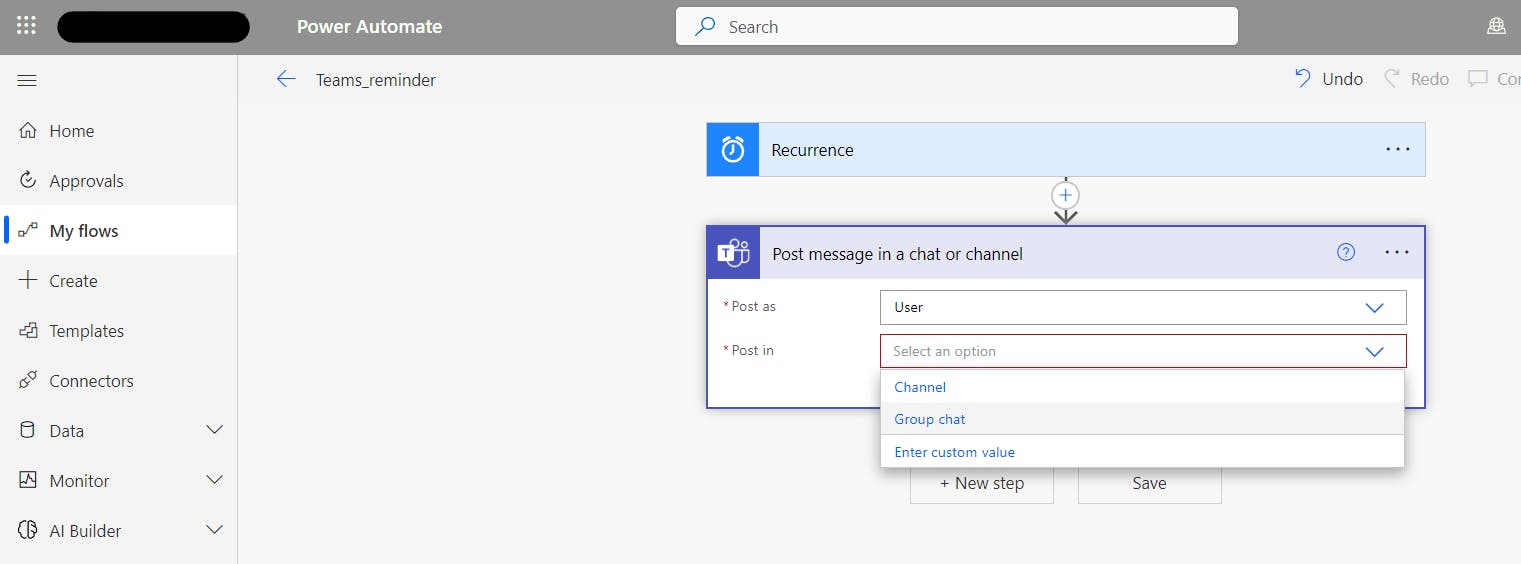
Put the message you want to post and then click on 'Save'.

The required flow for this use case is ready.
You can now test your flow.